|
Keep your forearms, wrists, and hands aligned in a straight, neutral position, whether you are working at a desk or table, or sitting on a couch or bed. Avoid bending or angling your wrists while typing or using a pointing device.
Don't Anchor Your Wrists
When typing, do not anchor or rest your wrists on your work surface, your thighs, or a palm rest (sometimes called a wrist rest). Resting your palms while typing may be harmful because it can cause you to bend your wrists back and can apply pressure to the undersides of your wrists. A palm rest is designed to provide support during pauses, when you are not typing.
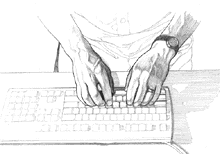
 RIGHT RIGHT
Hold a straight, neutral wrist position while typing.
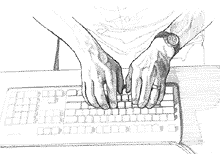
 WRONG! WRONG!
Don't angle your wrists; this may cause unnecessary strain.
|
|
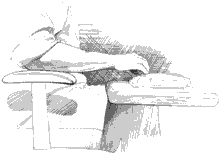
 RIGHT RIGHT
Hold a straight, neutral wrist position while typing.
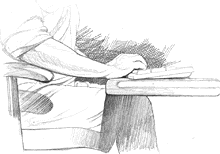
 WRONG! WRONG!
Don't rest your palms on a work surface while typing.
TIP
Split keyboards
If you find it difficult to type with a straight, neutral wrist position, you may want to try a split keyboard. Be aware, however, that improper setup or posture while using a split keyboard can increase bending in your wrists. So if you try one, set it up properly to align your forearms, wrists, and hands.
AVOID!
Be sure not to rest your wrists on sharp edges. |
|